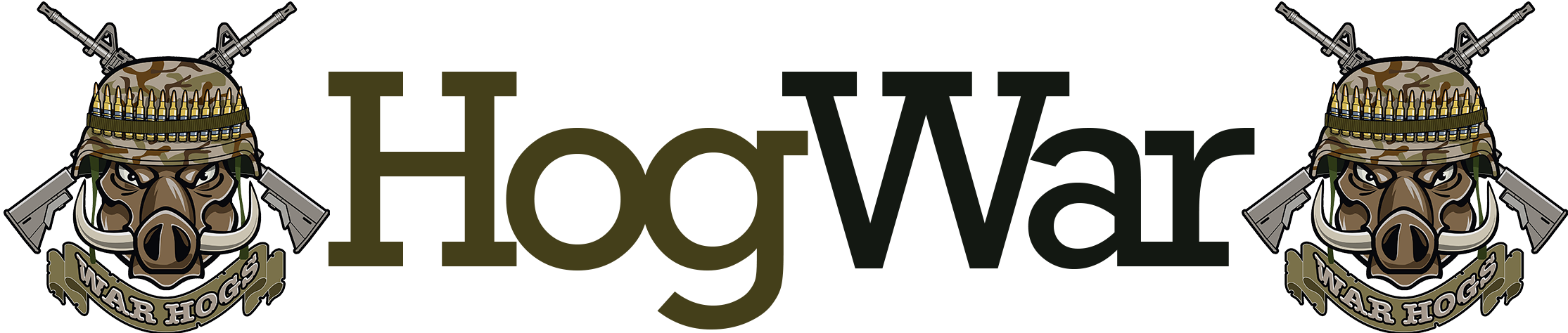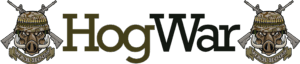Video and Upload Problems and Solve Method on TikTok 🎥🚀
🎬 Introduction: When TikTok Uploads Fail
You’ve filmed the perfect TikTok. The transitions are smooth, the audio syncs beautifully, and you’re ready to share it with the world 🌍. But just as you hit Post… error. Or worse, the video gets stuck at 95% uploading forever ⏳.
It feels like TikTok has betrayed you. For casual users, it’s annoying. For creators and businesses, it’s devastating — missed trends, lost engagement, and even ruined brand partnerships 💔.
But here’s the good news: most TikTok upload problems are fixable. With the right steps, you can get your videos online smoothly again. This mega guide covers every problem and solution.
🔍 Common TikTok Video & Upload Problems
- Upload Stuck at “Processing” ⏳
- Video doesn’t finish uploading.
- Error Messages During Upload ⚠️
- “Couldn’t upload video”
- “Something went wrong”
- Low Quality After Upload 📉
- Video becomes blurry or pixelated.
- Audio Issues 🔇
- Sound missing, muted, or desynced.
- Community Guidelines Block 🚫
- Video rejected for violating rules.
- Drafts Disappearing 🗑️
- Drafts vanish after reinstall or device reset.
⚖️ Problems vs. Solutions
| Problem | Likely Cause | Solution |
|---|---|---|
| Upload stuck | Weak internet, cache issue | Switch networks, clear cache |
| Error message | Outdated app or bug | Update/reinstall TikTok |
| Low quality | Auto-compression | Enable “Upload HD” in settings |
| Audio missing | Copyright restrictions | Use TikTok’s music library |
| Video blocked | Policy violation | Edit content, appeal if mistaken |
| Drafts gone | Stored locally | Always back up before reinstalling |
🛠 Step-by-Step Solutions
🔑 Fix 1: Check Internet Connection
- Switch from Wi-Fi → Mobile Data or vice versa.
- Run a speed test (upload speed matters most).
📲 Fix 2: Update or Reinstall TikTok
- App Store/Google Play → Update.
- If problem persists: uninstall → reinstall.
🧹 Fix 3: Clear TikTok Cache
- Profile → Settings → Free up space.
- Tap Clear cache.
- Restart app.
📹 Fix 4: Enable High-Quality Uploads
- Go to Profile → Settings → Data Saver.
- Turn OFF Data Saver.
- Enable Upload HD.
🔇 Fix 5: Solve Audio Issues
- Always use TikTok’s licensed music library 🎶.
- Avoid external copyrighted songs.
- If muted, re-edit with TikTok sounds.
🚫 Fix 6: Appeal Blocked Videos
- If your video is flagged, TikTok sends a notice.
- Tap Appeal → Explain why your video doesn’t violate rules.
- Provide context if it’s educational/artistic.
💾 Fix 7: Protect Drafts
- Drafts are stored on your phone, not TikTok servers.
- Back up drafts to your gallery before reinstalling the app.
🎭 Anecdote: The Viral Video That Almost Didn’t Happen
A comedy creator once filmed a skit that had huge viral potential. But every time she uploaded, it froze at 99%. She almost gave up 😔. Then she tried clearing TikTok cache and switching to mobile data. The video finally uploaded — and hit 2 million views 🎉.
Lesson? Sometimes the smallest fixes bring the biggest wins.
📊 Diagram: TikTok Video Upload Fix Flow
[Upload Fails]
↓
[Check Internet] → [Switch Network]
↓
[Clear Cache]
↓
[Update/Reinstall App]
↓
[Enable HD Upload / Fix Audio]
↓
[Appeal Block / Protect Drafts]
↓
[Upload Success ✅]
💡 Pro Tips for Smooth Uploads
- Film in vertical 9:16 format for best quality.
- Use TikTok’s editing tools rather than third-party apps when possible.
- Keep videos under 60 seconds (shorter = smoother uploads).
- Don’t upload during peak hours (evenings) when servers are busy.
- Always back up drafts before updating/reinstalling the app.
❓ 10 Frequently Asked Questions (FAQs)
1. Why does TikTok reduce my video quality?
TikTok compresses uploads for faster playback. Enable HD uploads to improve it.
2. Why does my video get stuck at 95%?
Usually a weak internet connection or app cache issue.
3. Can VPNs cause upload problems?
Yes, TikTok may restrict uploads from suspicious IPs.
4. Why is my video muted after posting?
Likely due to copyrighted music. Use TikTok’s built-in sounds.
5. Can drafts be recovered after reinstalling TikTok?
No — drafts are device-only. Always save backups.
6. Why was my video rejected instantly?
It likely violated TikTok’s Community Guidelines. Appeal if mistaken.
7. Can large videos fail to upload?
Yes, TikTok recommends under 1 GB file size.
8. Why does TikTok say “Something went wrong”?
Generic error — fix with cache clearing or app update.
9. Do hashtags affect upload errors?
No, but they affect discoverability, not upload success.
10. Can business accounts face more restrictions?
Yes — stricter rules apply for copyrighted content.
🎯 Conclusion: From Frustration to Flow
TikTok upload problems feel like hitting a brick wall 🚧 — just when your creativity is ready to shine, the app refuses to cooperate. But with the right fixes — from clearing cache to enabling HD uploads — you can solve most issues in minutes.
The real key? Preparation beats panic. Keep your app updated, protect your drafts, and use TikTok’s licensed tools to avoid copyright issues. That way, your content will always find its way to the For You Page 🎥✨.
So next time TikTok fails to upload, don’t stress. Pull up this guide, follow the steps, and get your masterpiece online where it belongs 🌍❤️.