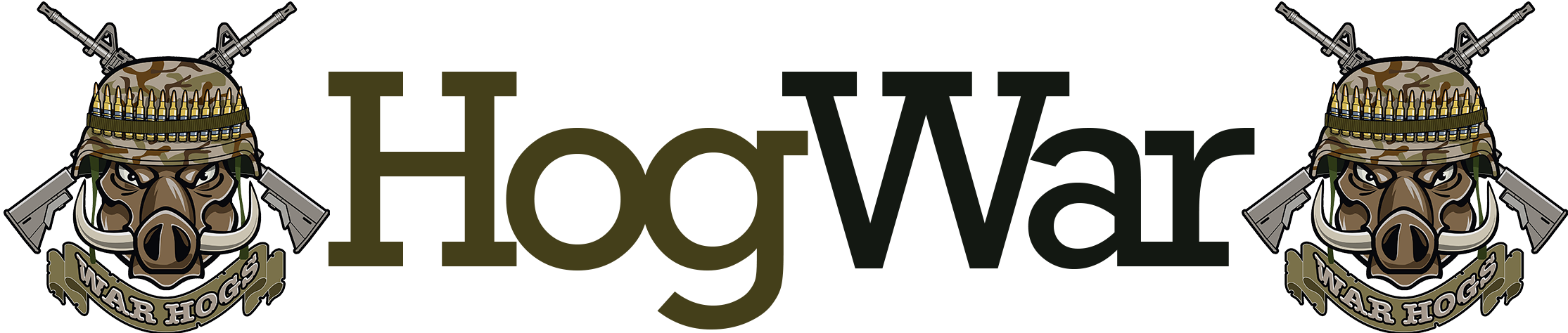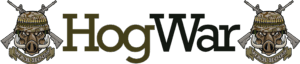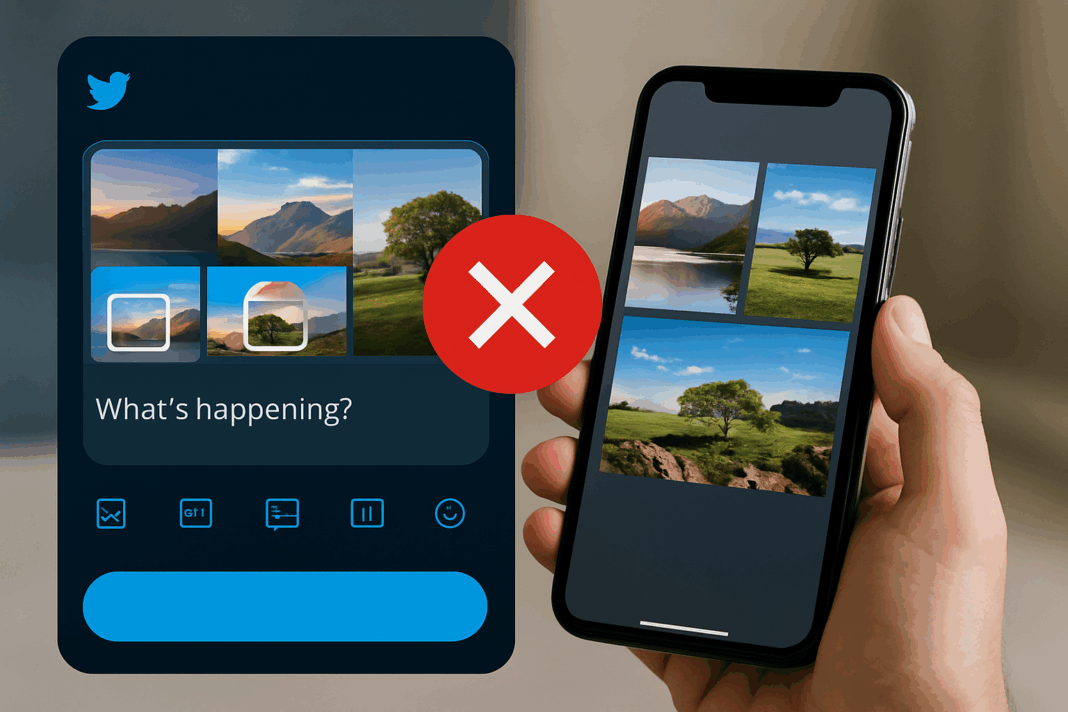Twitter/X Carousel Media Issues: Order, Aspect Ratio, and Compression Tips 🖼️➡️🎠
You finally polished your visuals, posted a carousel on X (Twitter)… and somehow the lead image isn’t first, crops look awkward, and everything feels a bit softer than your export. Been there. Let’s fix the three big pain points—order, aspect ratio/layout, and compression—with practical steps and sources woven right into the text. 🚀
TL;DR (ship it fast) ⚡
- Order: Set and double-check sequence before posting. In the ads workflow, Carousel Ads respect the card order you arrange during setup—see the official X creative ad specs for carousel behavior and constraints.
- Aspect ratio: Use a single ratio across all cards. For carousels, sticking to 1:1 keeps swipes consistent; for standalone image ads, 1.91:1 (≈1200×628) and 1:1 (1200×1200) are safe defaults, as documented in the X creative ad specs and consolidated by guides like Sprout Social’s social image size reference.
- Compression: X will transcode and auto-scale images on display; pick the right file type (JPEG for photos, PNG for crisp text/graphics) and export sensibly. If you’re unsure, MDN’s image types overview and Adobe’s JPEG vs. PNG explainer are great primers.
1) Ordering: make your true “cover” actually show first 🔢
Organic multi-image posts:
While composing, drag to reorder images in the exact sequence you want. After publishing, there’s no post-publish reordering—you’ll need to re-upload if it’s wrong. A simple trick: name files 01-Lead, 02-Context, 03-CTA before import; it cuts mistakes when you’re moving fast.
Ads carousels:
Within the ads composer, arrange cards deliberately—this is the order users will swipe. For predictable layouts across placements, keep all cards the same aspect ratio (image and video 1:1 is the smoothest), as outlined in the X creative ad specs. If you mix ratios, certain placements may crop unexpectedly and create a “jittery” swipe experience.
🧠 Anecdote: A beauty brand kept seeing their before/after card appear second. We renamed the assets with numeric prefixes and rebuilt the carousel in order—problem solved in one pass.
2) Aspect ratio & layout: stop surprise crops 📐
On X, you’re designing for both timeline tiles and expanded views. Staying within common ad sizes prevents odd trims:
- For carousels, aim for 1:1 across every card. This keeps the swipe frame stable, which boosts legibility and perceived quality per the X creative ad specs.
- For standalone image ads, 1.91:1 (≈1200×628) and 1:1 (1200×1200) are widely recommended in both the X creative ad specs and cross-platform references like Sprout Social’s social image size guide.
- If you use poll creatives, be aware that some mobile timeline placements may crop square creatives toward 1.91:1; giving your design generous side padding helps maintain key content.
Golden rule: Pick one aspect ratio for the whole carousel. If you must mix sources (e.g., widescreen screenshots + product close-ups), re-crop them to a shared target (usually 1:1). Think of aspect ratio like a picture frame: matching frames = gallery harmony, mismatched frames = chaos.
Quick table
| Use case | Safer ratios | Starter size | Why it works |
|---|---|---|---|
| Ads carousel (image/video) | 1:1 (use one ratio) | 1200×1200 or 1080×1080 | Stable swipes; no jumpy crops per X creative ad specs |
| Standalone image ad | 1.91:1 or 1:1 | 1200×628 or 1200×1200 | Spec-aligned, crisp on expand |
| Organic multi-image | 1:1 or 1.91:1 | 1200×1200 / 1200×628 | Predictable grid + detail views |
3) Compression & export: keep it crisp 🧼
How X treats images:
Uploads are accepted as common formats and then auto-scaled for display. That means source quality and sensible dimensions matter more than exotic export tricks. If your graphic is photo-heavy, export JPEG; if it’s type/UI/line art, export PNG for sharper edges—see MDN’s image types overview and Adobe’s JPEG vs. PNG explainer for when each format shines.
Practical export targets (battle-tested):
- Photos (JPEG): Quality ~75–85, long edge 1200–2000 px.
- Text/UI (PNG): Consider PNG-8 (reduced palette) to shave size while keeping edges clean.
- Video inside a carousel: Keep 1:1 (e.g., 1080×1080) so the motion card matches the image cards, as recommended in the X creative ad specs.
Why your image looks “mushy”:
Overly aggressive compression before upload (e.g., JPEG quality ≤60) + platform re-encoding = double hit. Start with visually lossless exports and let the platform do its scaling.
Example: a real-world fix 🧪
A retailer launched a six-card carousel: three lifestyle photos (16:9), one price card (1:1, text-heavy PNG), a UGC screenshot (4:5), and a teaser video (9:16).
Symptoms: jittery swipes, fuzzy price text, chopped edges on mobile.
What we shipped:
- Re-cropped everything to 1:1 (photos 1200×1200; video 1080×1080).
- Exported photos as JPEG (~80); price card as PNG-8.
- Reordered assets (
01lead shot first). - Cross-checked sizes against the X creative ad specs and validated general sizes with Sprout Social’s social image size guide.
Result: stable swipes, sharp pricing, improved CTR and time-on-post.
Tiny diagram: crops + compression in one glance 🗺️
[Choose a single aspect ratio] --> [Apply to ALL cards?] --No--> [Unpredictable crops]
| Yes
v
[Export clean masters]
Photos -> JPEG (q≈80) Text/UI -> PNG (opt.)
|
v
[Upload to X] -> Platform auto-scaling -> [Crisp, consistent carousel]
Bonus tips that save headaches 💡
- Square is the peacekeeper. If your workflow spans multiple platforms, 1:1 is the most portable. Confirm details in the X creative ad specs and keep a cross-platform sanity check via Sprout Social’s social image sizes.
- Mind poll crops. If testing image-with-poll units, design with extra lateral padding since certain mobile feeds may nudge toward 1.91:1.
- GIFs sparingly. For organic use, large GIFs often feel soft after transcoding; prefer short MP4 clips in ads and reserve animated GIFs for lightweight moments.
Sources (contextual, in-line)
- X creative ad specs → use this for carousel rules, supported ratios, and placements.
- Sprout Social’s social image size guide → a living reference for recommended dimensions across networks.
- MDN’s image types overview → when to use JPEG/PNG and what trade-offs to expect.
- Adobe’s JPEG vs. PNG explainer → quick decision helper for export format
.