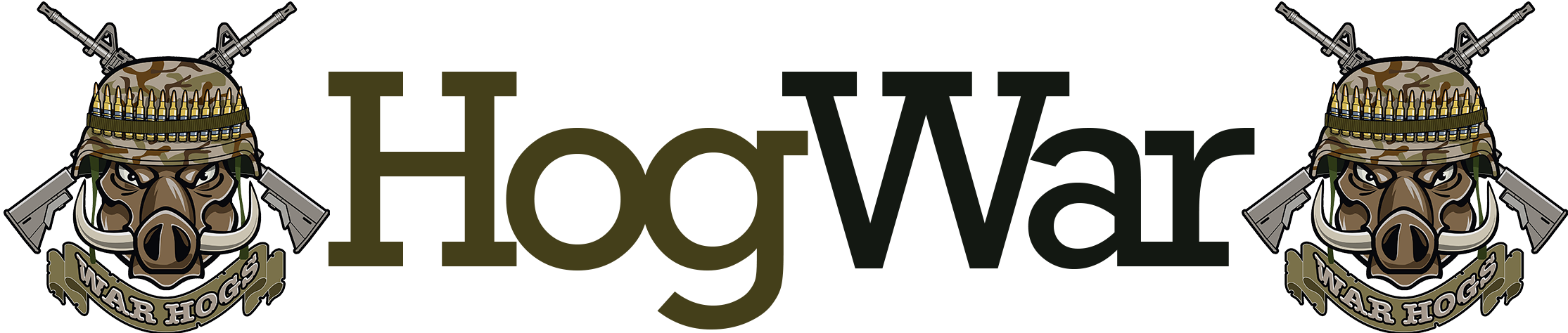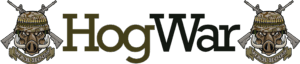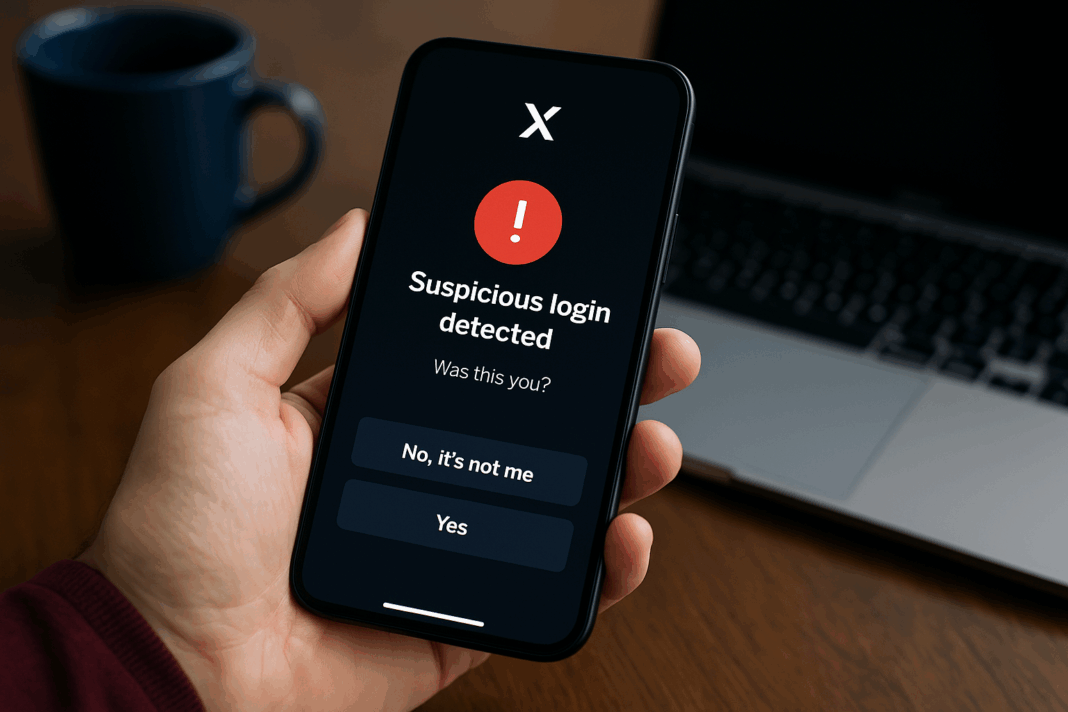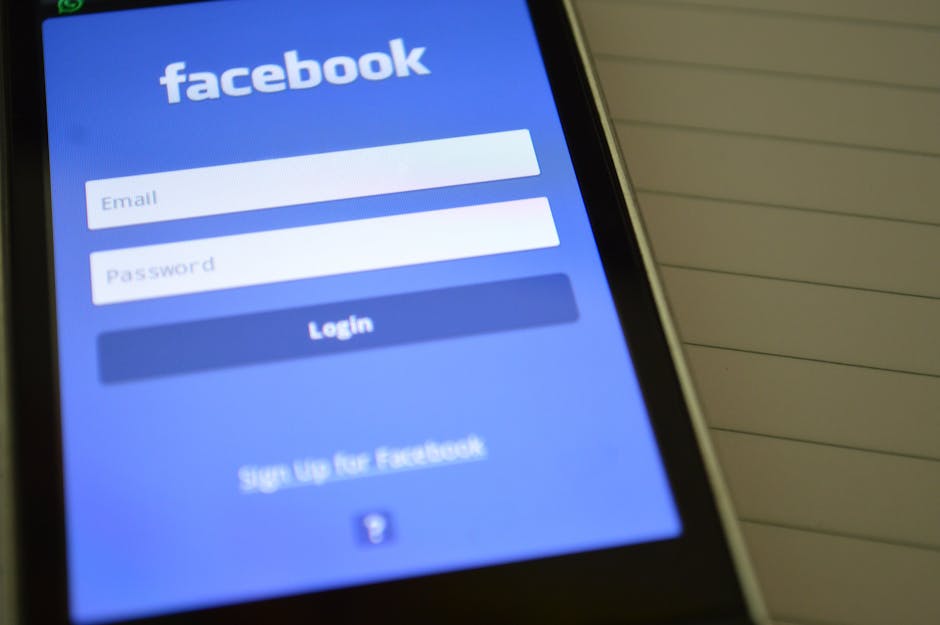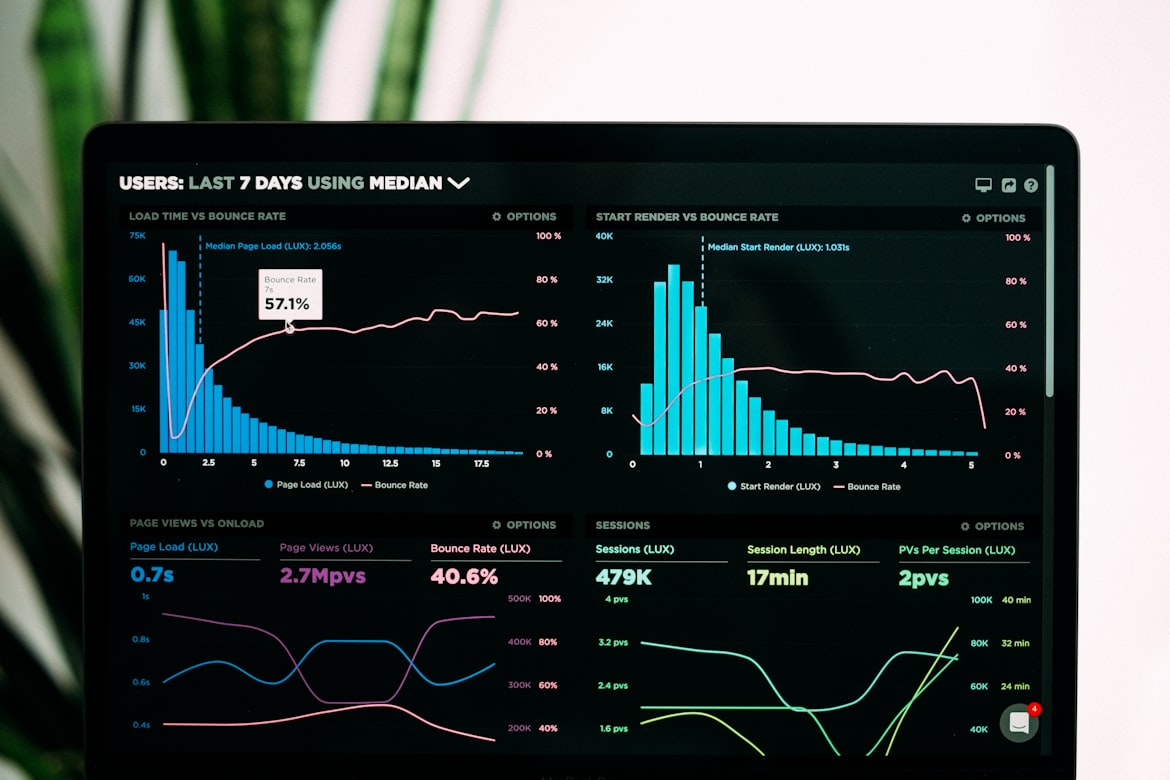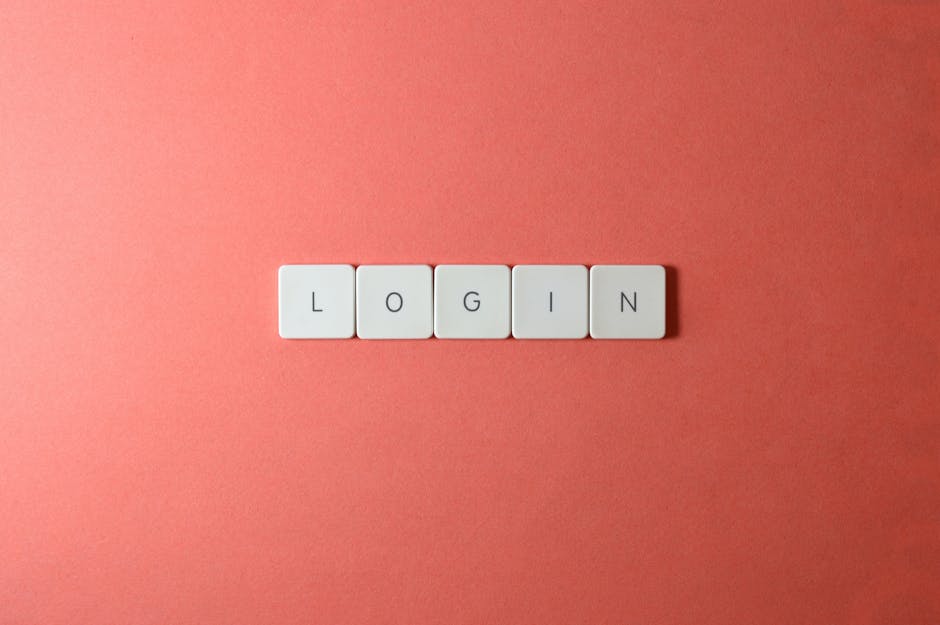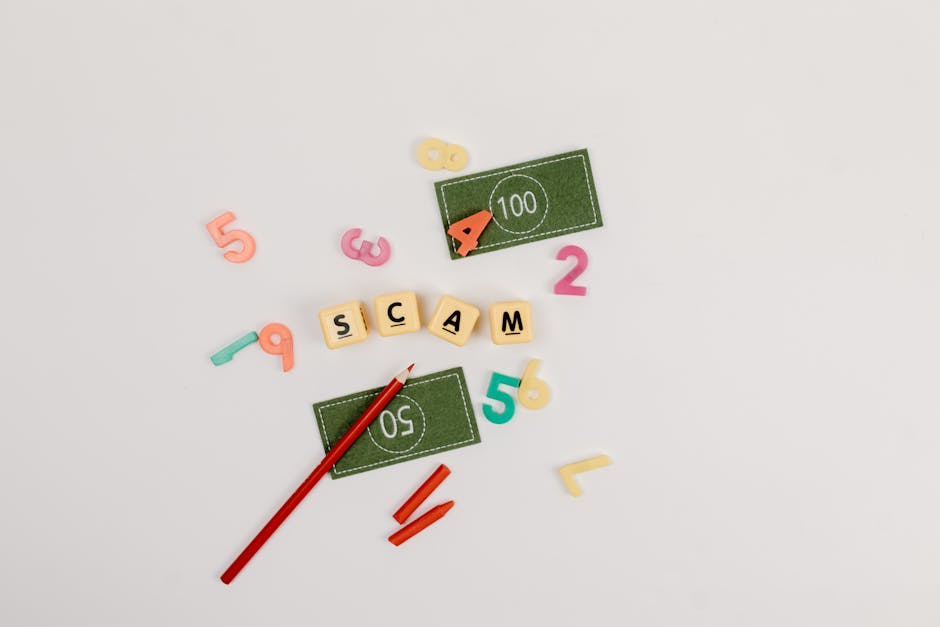Twitter/X Account Security: Spot Suspicious Logins and End Sessions 🔒
Ever had that sinking feeling when you see a login from a location you don’t recognize? 😨 Your Twitter (now X) account is a goldmine of personal data, and hackers would love to get their hands on it. But don’t worry—I’ve been there, and I’ll show you how to spot suspicious activity and lock down your account like a digital fortress. 🏰
Why Twitter/X Account Security Matters 🚨
Imagine waking up to find your account tweeting spammy crypto links or, worse, spreading misinformation under your name. Scary, right? Twitter/X accounts are prime targets because:
- They’re linked to personal and professional reputations.
- Hackers can use them to scam followers via DMs.
- Compromised accounts can spread malware or phishing links.
I once got a login alert from a country I’d never visited—turns out, someone was trying to brute-force my password! Thankfully, Twitter’s security features saved me. Let’s make sure you’re protected too. 🛡️
How to Spot Suspicious Logins on Twitter/X 🔍
Twitter/X notifies you of logins, but you need to know where to look. Here’s how to check:
- Open Twitter/X and go to Settings and Privacy.
- Tap Security and Account Access → Apps and Sessions.
- Review Active Sessions—this shows all devices logged into your account.
If you see a device or location you don’t recognize, it’s time to act fast! 🚀
Red Flags to Watch For 🚩
| Suspicious Activity | What It Means |
|---|---|
| Logins from unknown locations 🌍 | Someone may have accessed your account from another country. |
| Unfamiliar devices 📱💻 | A new phone, tablet, or computer you don’t own is logged in. |
| Multiple failed login attempts ⚠️ | Hackers might be trying to guess your password. |
How to End Suspicious Sessions on Twitter/X ⚔️
Found something fishy? Here’s how to kick intruders out:
- Go to Settings → Security and Account Access → Apps and Sessions.
- Under Active Sessions, tap Log Out All Other Sessions.
- Change your password immediately (use a strong, unique one).
- Enable Two-Factor Authentication (2FA) for extra security.
Pro Tip: Use a password manager like Bitwarden or 1Password to generate and store strong passwords securely. 🔑
Extra Security Measures to Lock Down Your Account 🔐
Want to sleep better at night? Here are more ways to protect your Twitter/X account:
1. Enable Two-Factor Authentication (2FA) 🔢
2FA adds an extra layer of security by requiring a second verification step (like a text code or authentication app).
2. Review Connected Apps 🛠️
Some third-party apps have access to your account. Remove any you don’t use anymore.
3. Check Login History Regularly 📅
Make it a habit—like checking your bank statements—to review login activity monthly.
4. Beware of Phishing Scams 🎣
Never enter your Twitter/X credentials on suspicious sites. Always check the URL before logging in.
What If Your Account Is Already Hacked? 😱
Don’t panic! Follow these steps:
- Reset your password immediately.
- Revoke all sessions (as shown above).
- Check for unauthorized tweets/DMs and delete them.
- Report to Twitter/X via their support page.
Final Thoughts: Stay Vigilant! 👀
Your Twitter/X account is more than just a social profile—it’s part of your digital identity. By monitoring logins, ending suspicious sessions, and enabling 2FA, you’re building a strong defense against hackers. 🛡️
Have you ever dealt with a suspicious login? Share your story in the comments—I’d love to hear how you handled it! 💬