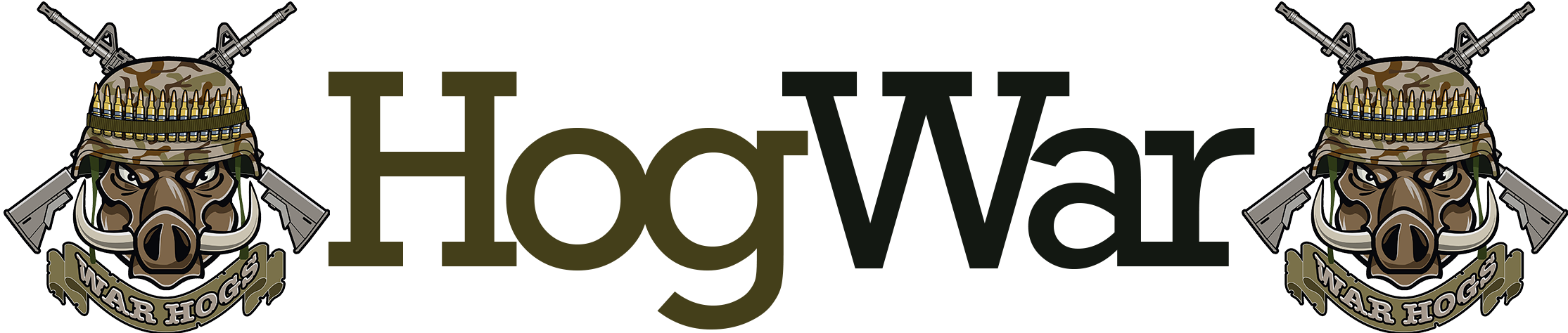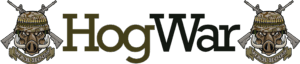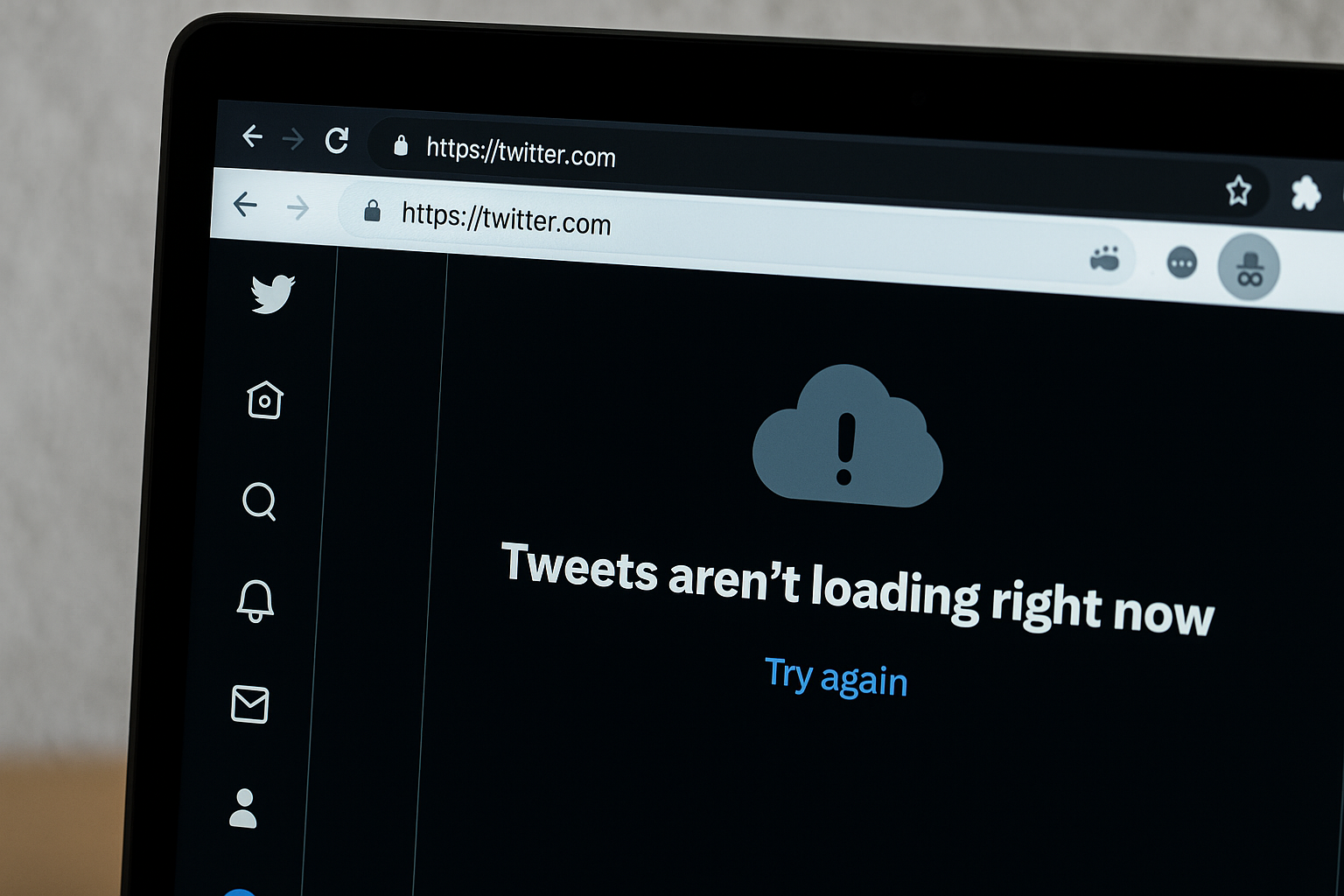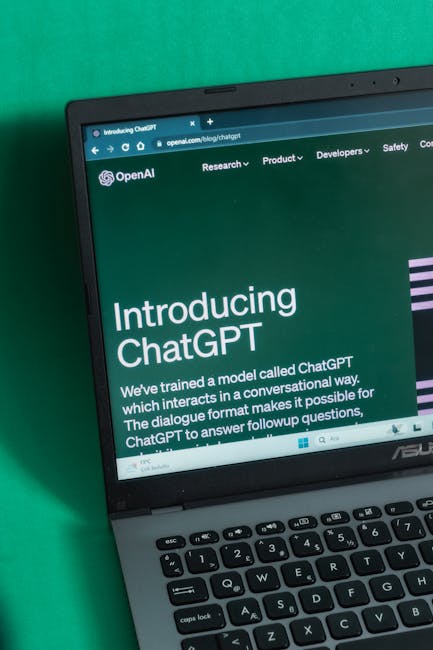Tweets Won’t Load? Here’s How to Fix It (Browser Extensions, Cookies & Incognito Mode) 🛠️
Ever been excited to scroll through Twitter, only to be greeted by an endless loading spinner? 😤 You’re not alone! Tweets refusing to load is a common frustration, but luckily, there are fixes. Let’s dive into why this happens and how to get your Twitter feed back on track.
Why Won’t My Tweets Load? 🤔
Twitter can be finicky, and several factors might be causing your tweets to freeze. The usual suspects include:
- Browser extensions (ad blockers, privacy tools)
- Cookie settings (Twitter relies on them!)
- Incognito mode (some features break in private browsing)
- Cache issues (old data clogging things up)
- Network problems (slow or restricted connections)
1. Browser Extensions: The Silent Twitter Killers 🧨
Browser extensions, especially ad blockers (uBlock Origin, AdBlock Plus) or privacy tools (Privacy Badger), can interfere with Twitter’s scripts. I once spent an hour troubleshooting only to realize my ad blocker was the culprit! 🙃
How to test:
- Disable all extensions (Chrome:
chrome://extensions/). - Refresh Twitter.
- If tweets load, re-enable extensions one by one to find the culprit.
2. Cookies & Cache: Twitter’s Memory Banks 🍪
Twitter uses cookies to remember your session and preferences. If they’re blocked or corrupted, tweets may fail to load.
Quick fixes:
- Clear cookies/cache: Go to browser settings > Privacy > Clear browsing data.
- Allow third-party cookies: Some browsers block them by default.
3. Incognito Mode: A Double-Edged Sword 🔍
Incognito mode prevents Twitter from storing cookies, which can break functionality. Try these steps:
- Open Twitter in a regular window.
- If it works, disable incognito or allow Twitter cookies manually.
4. Network & DNS Issues 🌐
Sometimes, the problem isn’t your browser but your network. Try:
- Switching from Wi-Fi to mobile data (or vice versa).
- Using a different DNS (like Google’s 8.8.8.8).
Comparison: Common Fixes & Success Rates 📊
| Fix | Ease | Success Rate |
|---|---|---|
| Disable extensions | Easy | High |
| Clear cookies/cache | Moderate | Medium |
| Switch to regular mode | Easy | High |
| Change DNS | Advanced | Low-Medium |
Still Stuck? Try These Nuclear Options ☢️
If nothing works, consider:
- Updating your browser (old versions can glitch).
- Resetting browser settings (backup bookmarks first!).
- Using Twitter’s mobile app as a temporary fix.
Final Thoughts: Patience & Persistence Wins 🏆
Twitter’s loading issues can be annoying, but they’re usually fixable. Start with extensions and cookies—they’re the most common culprits. If all else fails, a fresh browser install might be the way to go. Happy tweeting! 🐦
Need More Help?
Check out Twitter’s official support or drop a comment below!