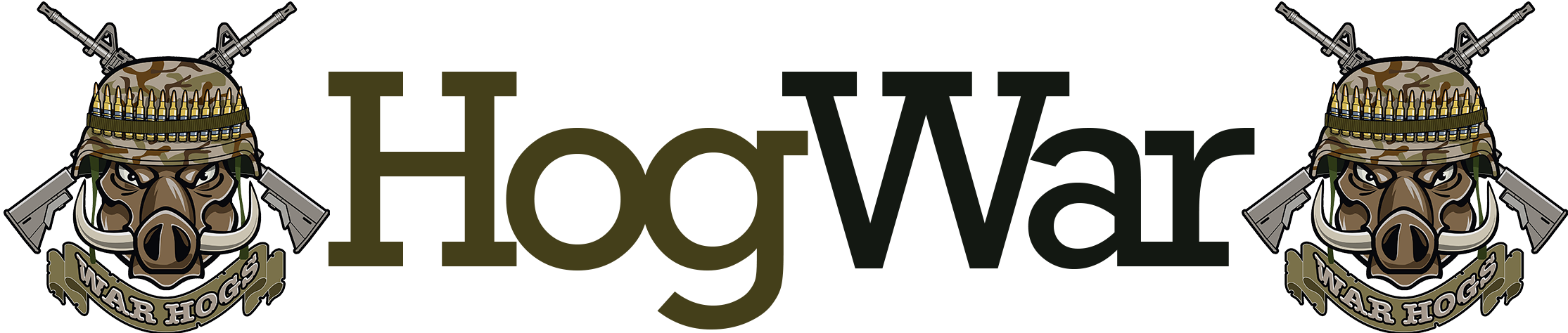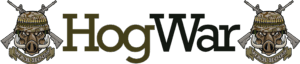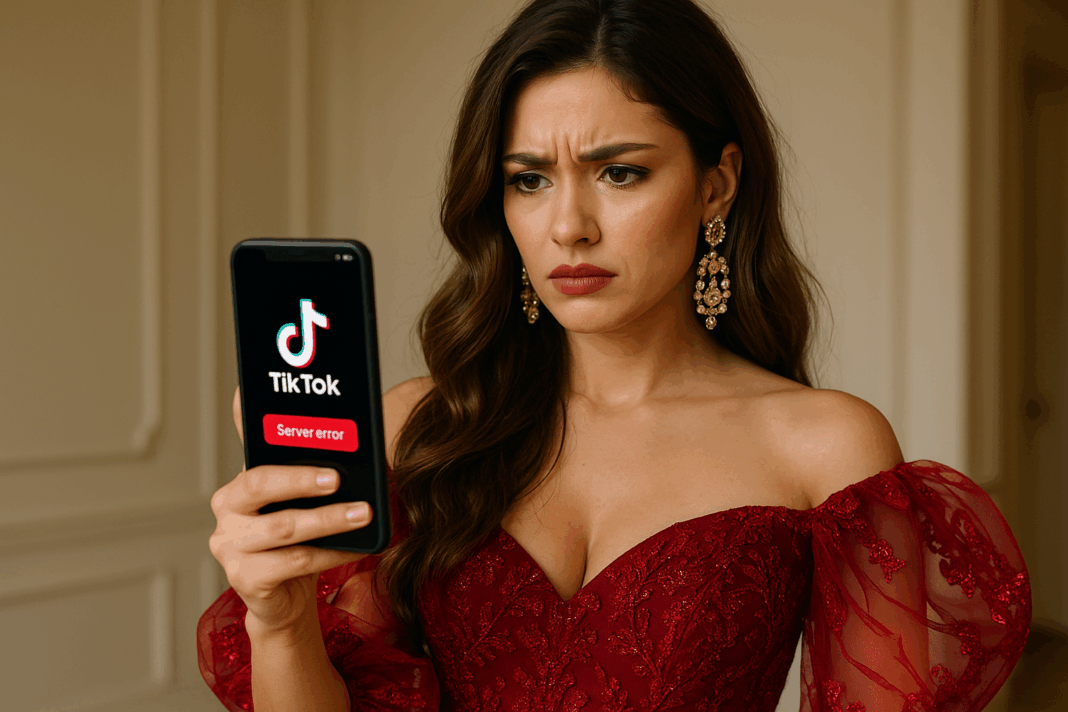TikTok “Server Error” Warning: What to Do? 🚨📱
You’re about to upload a new video or check your For You Page when suddenly TikTok stops working — and a message appears: “Server Error. Please try again later.” 😫
If this sounds familiar, you’re not alone. The “Server Error” warning is one of TikTok’s most common technical hiccups. It can interrupt uploads, freeze your feed, and sometimes make the app completely unresponsive.
The good news? It’s rarely a serious issue, and you can usually fix it yourself in a few minutes. This guide explains what causes the TikTok Server Error, what it actually means, and the exact steps you can take to fix it (and prevent it in the future). 💡
What Does “Server Error” Mean on TikTok?
A server error means that TikTok’s app cannot connect properly to its servers — the remote systems that process uploads, display videos, and sync your account data.
When you see the warning, TikTok is basically saying, “I can’t reach the TikTok network right now.” This could be due to a temporary outage on TikTok’s end, a weak connection on yours, or corrupted data within the app.
Typical error messages include:
“Server Error. Please try again later.”
“We’re having trouble reaching TikTok servers.”
“An unexpected error occurred while connecting to the network.”
According to the TikTok Help Center, server-related warnings usually occur when the app can’t send or receive data for a few seconds — but sometimes, they persist due to deeper issues like app corruption or IP blocking.
Common Causes of TikTok Server Errors ⚙️
Here are the most frequent reasons behind this issue:
1. TikTok Server Downtime 🛠️
The most likely reason is TikTok’s servers are down or undergoing maintenance. This affects large groups of users at once and can cause complete app outages. You can confirm by checking Downdetector or TikTok’s official X account for updates.
2. Unstable Internet Connection 📶
Slow or interrupted Wi-Fi or mobile data prevents the app from communicating with TikTok’s servers.
3. Outdated App Version ⏳
If your TikTok app is outdated, it might not sync correctly with the platform’s latest server protocols.
4. Corrupted App Cache 🧹
Over time, cached data accumulates and can interfere with network requests, causing repeated “Server Error” messages.
5. VPN or Proxy Issues 🕵️♂️
Using VPNs or proxies can cause your device’s IP address to appear suspicious, leading to TikTok temporarily blocking server access.
6. Multiple Device Logins 🔄
If you’re logged into TikTok on multiple devices at once, TikTok’s servers might detect conflicting sessions, resulting in connection errors.
7. DNS or ISP-Level Blocking 🌍
Sometimes, your internet provider (ISP) or DNS settings can temporarily block access to TikTok’s servers — especially in regions with restrictions or heavy traffic.
How to Fix the TikTok “Server Error” Warning 🔧
Follow these steps in order — starting from the simplest — to restore full access to TikTok.
1. Check TikTok’s Server Status
Go to Downdetector’s TikTok page to see if other users are reporting server issues. If there’s a global outage, you’ll have to wait until TikTok resolves it. These usually last between 30 minutes and a few hours.
2. Test Your Internet Connection
Make sure your network is working by opening another app or website. If everything else loads slowly, restart your router or switch to mobile data.
Pro tip: TikTok needs a stable upload and download speed of at least 3 Mbps for smooth performance.
3. Restart the App and Your Device
Completely close TikTok (swipe it away from your recent apps), restart your phone, and reopen the app. This resets temporary background connections.
4. Clear TikTok Cache and Data
Corrupted cache is one of the top culprits for recurring server errors.
- Go to Profile → Menu (☰) → Settings and Privacy → Cache & Cellular Data → Clear Cache.
- For Android users: you can also go to Settings → Apps → TikTok → Storage → Clear Data.
This won’t delete your account or videos — just temporary files.
5. Update the TikTok App
An outdated version can cause syncing issues.
- On Android: Google Play Store → TikTok → Update
- On iPhone: App Store → TikTok → Update
After updating, restart your device and try again.
6. Disable VPN or Proxy Connections
If you use a VPN, disable it and relaunch TikTok. Some VPN servers conflict with TikTok’s regional endpoints, especially if they’re located in unsupported countries.
7. Log Out and Log Back In
Go to Profile → Menu → Settings and Privacy → Log Out. Then log back in. This refreshes your session tokens and re-establishes a clean connection with TikTok’s servers.
8. Switch Between Wi-Fi and Mobile Data
If Wi-Fi is acting up, switch to mobile data or another network. Sometimes DNS-related problems only affect one connection type.
9. Reinstall TikTok
If all else fails, uninstall TikTok and reinstall it from your app store. This eliminates any corrupted background files or settings.
⚠️ Note: Drafts saved locally will be deleted, so back them up before uninstalling.
10. Report the Issue to TikTok Support
If you’ve tried everything and still see the “Server Error” message, contact TikTok directly through the app:
- Profile → Menu → Settings and Privacy → Report a Problem → App Performance → Network Error → Still have a problem?
Describe your issue clearly and mention “Server Error” in your message. TikTok’s support team typically responds within 48–72 hours.
Tips to Prevent Future Server Errors 🛡️
- Keep your TikTok app updated — updates fix bugs that cause connectivity issues.
- Regularly clear cache to prevent data corruption.
- Avoid VPNs while using TikTok unless necessary.
- Restart your device weekly to maintain fresh network sessions.
- Use reliable internet providers with strong upload speeds.
- Log out from unused devices to avoid session conflicts.
Consistency and basic app maintenance go a long way toward keeping TikTok error-free.
People Also Ask 🧭
1. Does the “Server Error” mean TikTok is down?
Often yes — it can indicate a temporary outage on TikTok’s side.
2. Can I fix a server error myself?
If it’s caused by your cache, app version, or internet connection, yes. If it’s a TikTok-wide issue, you’ll need to wait.
3. How long do server errors last?
Usually between a few minutes and a few hours, depending on the cause.
4. Can VPNs cause server errors?
Yes. TikTok may block access from certain VPN servers or IP ranges.
5. Will clearing cache delete my drafts?
No, drafts remain safe unless you uninstall the app.
6. Does server error affect all features?
It can — from logging in to commenting or uploading videos.
7. Why do I keep getting this error after updates?
Sometimes app updates conflict with cached data; clearing cache post-update usually helps.
8. Should I reinstall TikTok for every server issue?
Not always — try other fixes first. Reinstallation is a last resort.
9. Can TikTok restrict users individually with this error?
Rarely. Server errors are usually system-wide, not account-specific.
10. Can switching networks solve the issue?
Yes — switching from Wi-Fi to mobile data (or vice versa) often bypasses temporary DNS or ISP issues.
Conclusion: Don’t Panic — Just Refresh 🌈
The TikTok “Server Error” warning might stop you from posting or scrolling for a bit, but it’s almost always a temporary glitch — not a permanent account issue. Whether it’s a global outage or just a local connection problem, the fixes are simple: check your internet, clear your cache, update your app, or switch networks.
By staying patient and following these troubleshooting steps, you’ll usually have TikTok working again within minutes.